Quick Links
When you’re spending several dollars or more per click in a paid search campaign, you want to make sure that your ads reach the right people.
Otherwise, you’re just wasting ad spend.
So how can you put your ads in front of interested prospects? How can you increase your clickthrough rate and drive more sales?
With negative keywords.
If you’re not using negative keywords in your PPC (pay-per-click) campaigns, your ads are likely appearing to people who have little to no interest in your products or services.
In this article, we’ll look at what negative keywords are and why you should use them. We’ll also cover the different match types you can use and go over how to create your own negative keywords list.
What are negative keywords?
Negative keywords prevent your ads from appearing to people who search for certain terms. They let you filter unwanted traffic and improve your targeting.
If you’re advertising on Google Ads, then using negative keywords is a must.
Let’s say that you’re running a campaign for hiking shoes. You might bid on relevant keywords like “hiking shoes” or “off-trail boots.”
That means your ads will reach people looking for hiking shoes, right?
Not always.
Google sets keyword match types to broad by default, so your ads will appear for queries like “hiking trail” and “cowboy boots.”
Showing up for these terms will only waste your ad budget if visitors click through. Someone looking for “hiking trail” isn’t looking to buy shoes and someone searching for “cowboy boots” wants something that you don’t offer.
Adding “trail” and “cowboy” as negative keywords prevents your ads from showing up for these queries.
You can set negative keywords on the account, campaign, or ad group level. This is helpful if you’re running multiple campaigns targeting different audiences.
If you need help with keyword research or other parts of your campaigns, check out HOTH PPC.
Why use negative keywords?
If your Google Ads campaigns aren’t driving the results you want, the problem isn’t necessarily your ads but rather your keywords and targeting.
Negative keywords, in essence, help you avoid advertising to users who are unlikely to become your customers.
Improves your ad targeting
Using a broad match type is a good option if you want to maximize your reach. However, your ads will also appear for some terms that aren’t directly related to your products or services.
Just look at these ads for “small business accounting software.”
The first two ads from Netsuite and Intuit are relevant, but the third?
Not even close.
It likely shows up because of the terms “small business” and “software.” While FieldEdge’s ads are visible to more visitors, they’re not always reaching the right people.
Using negative keywords can help you improve targeting by preventing your ads from appearing for terms that aren’t likely to generate leads or sales.
Reduces your ad spend
Advertising on Google Ads isn’t cheap.
The following graph shows the average CPC (cost per click) across different industries:
Earlier, we looked at ads that appear for “small business accounting software.” Want to know how much each click is?
About $15.
Each wasted click is costing FieldEdge money.
No matter how much you’re spending on Google Ads, you want to ensure that your ads reach the right people. Using negative keywords can help you maximize your ad spend.
Increases your quality score
Quality score is a score of 1 to 10 (1 being the lowest and 10 being the highest) that Google assigns to your ads based on their quality and relevance.
Quality score is important because it affects your CPC and even ad placement. If users are clicking your ads and interacting with your landing pages, it sends a strong signal to Google that your ads are relevant.
A higher quality score means:
- Lower costs
- Higher ad rankings
However, if you don’t exclude irrelevant search terms, your impressions will shoot up and diminish your CTR. A low CTR tells Google that visitors aren’t finding your ads relevant.
Excluding irrelevant terms by adding negative keywords can help you improve your quality score and drive more targeted traffic to your landing pages (while costing less).
Learn more about how keywords affect your Google Ads campaigns.
Match types for negative keywords explained
When you first set up a PPC campaign, you can use broad match, phrase match, or exact match keywords to finetune your targeting.
The graphic below from Google describes how each match type works:
However, match types for negative keywords work differently. More specifically, you’ll need to consider things like synonyms, plurals, misspellings, and other variations to exclude them.
Let’s take a closer look at each match type.
Negative broad match
Negative broad match is the default for negative keywords. With this match type, your ads won’t show if the search query contains all the negative keywords (regardless of their order).
As an example, let’s say you add “running shoes” as a negative broad match keyword. Your ads will appear for terms like “blue tennis shoes,” but not for “blue running shoes.”
These keywords target exact spelling, not words and concepts, so the downside is that your ads may still show up for terms like “running shoe,” “sneakers,” or “athletic shoe.”
To add negative broad match keywords, enter your terms without any formatting (no quotations or brackets).
Negative phrase match
Negative phrase match keywords are slightly more targeted. With this match type, your ads won’t show to searchers if the search query contains the exact terms in the same order.
Using the same example as above, let’s say that you add “running shoes” as a negative phrase match keyword. Your ads won’t appear for “blue running shoes,” but will show for “running workout shoes.”
To add negative phrase match keywords, enter your terms with quotes around them (e.g., “running shoes”).
Negative exact match
Finally, negative exact match keywords let you exclude specific search queries.
Your ad won’t show only if the query contains the exact negative terms. They have to be in the same order without any extra words. If you add “running shoes” as a negative exact keyword, someone searching for “running shoes” won’t see your ad.
However, you’ll notice that the ad still shows up for terms like “running shoe” and “blue running shoes.” In this case, you might be better off using negative broad or phrase match keywords.
To add negative exact match keywords, put a bracket around your terms (e.g., [running shoes]).
Now let’s look at how you can build your negative keyword list.
How to build a negative keyword list
Identifying negative keywords can seem rather tedious. But once you build a list of negative keywords, you can apply it to future campaigns instead of adding those terms manually.
Here are a few ways you can identify negative keywords.
Google search
Google is a good place to start. As you start typing in your target keywords, Google will show you a list of suggestions.
Here are some suggestions for “online tutor.”
If you offer online tutoring services, you want to add terms like “free” and “jobs” into your list of negative keywords, as well as any subjects you don’t offer.
Enter your main keywords and search for each letter of the alphabet to get a new set of suggestions.
Here’s an example when we add “a” to “online tutoring:”
Continue looking through the search suggestions to find terms that don’t match your offer.
Pay attention to the ads that appear in the search results too. If you see any unrelated ads, take note and add those terms to your list of negative keywords.
Google Keyword Planner Tool
The HOTH Google Keyword Planner Tool helps you find keywords and phrases that you can target in a PPC campaign. You can also use it to identify negative keywords.
Here’s an example of the results we get for “accounting software.”
We can see a list of terms related to our seed keyword. More importantly, there are phrases that we can add to our list of negative keywords.
Sift through the results and identify any terms that you don’t want your ads to appear for (e.g., free, open-source, accountability software, etc.). Then simply repeat with other phrases to identify more terms.
Search terms report
The search terms report in Google Ads shows you the searches that triggered your ads, along with other metrics like clickthrough and conversion rates.
Log in to your Google Ads account and click “Reports” at the top. Under “Predefined Reports,” click on “Basic” and “Search Terms.”
Reviewing the search terms report is a great way to find keywords to add to your list. For example, if certain keywords have a low CTR or aren’t converting, consider adding them to your negative keywords list.
The search terms report is also a great way to uncover long-tail keywords that you can target to improve your SEO efforts.
Negative keywords to include in your campaigns
Need some inspiration?
Here’s a list of negative keywords broken down into categories you’ll want to include in (almost) every campaign.
Employment
These types of keywords are typically used by those looking for jobs. Add these to your list to exclude job seekers.
- Career
- Employer
- Hire
- Internship
- Interview
- Job
- Part-time
- Recruiting
- Resume
- Salary
- Staffing
Education
Unless you’re a school or a training company, you’ll want to prevent your ads from showing to people searching for education-related keywords.
- Association
- Certification
- Classes
- College
- Conference
- Courses
- Degrees
- Institute
- School
- Seminar
- Tutorial
- University
- Workshops
Deals
If you offer premium products or services, adding these negative keywords will prevent your ads from appearing to bargain hunters.
- Bargain
- Cheap
- Clearance
- Discount
- Download
- Free
- Hack
- Open-source
- Sample
- Torrent
Reference
People searching for these types of keywords are looking for specific information. They’re not necessarily buying anything.
- Case study
- Definition
- DIY
- Example
- Forum
- How to
- Guide
- Journal
- Magazine
- News
- Photograph
- Research
- Specifications
- Statistics
- White paper
This list is by no means exhaustive, but it offers a great starting point.
Of course, the negative keywords you add to your list will depend on things like your marketing goals, the products or services you offer, and your industry.
How to add negative keywords in Google Ads
Once you’ve created a list of negative keywords, it’s time to add them to your campaigns.
Follow these steps to get started:
Step 1: Log in to your Google Ads account
Under the “Keyword” heading on the left, click “Negative Keywords,” and you’ll see the following:
Then click the blue plus button.
Step 2: Add your negative keywords
You can apply negative keywords to your campaigns or ad groups on the next screen.
As you add negative keywords to your campaigns or ad groups, ensure that you’re using the right match type.
Here’s a quick recap:
- Negative broad match: your negative keyword (no formatting)
- Negative phrase match: “your negative keyword” (quotes)
- Negative exact match: [your negative keyword] (brackets)
Click the “Save to new or existing list” checkbox to save yourself the trouble of manually adding negative keywords for future campaigns.
Then click “Save,” and you’re good to go.
If you need help refining your keyword list or managing your campaigns, check out HOTH PPC.
Things to keep in mind when using negative keywords
Negative keywords can seem confusing if you’re using them for the first time.
Here are some things to keep in mind as you start using them in your campaigns:
- Don’t add too many negative keywords at once: The point of using keywords is to exclude your ads from specific queries. But adding too many at once can limit your impressions and result in less traffic.
- Double-check your negative keywords: It may sound obvious, but make sure that you’re not adding negative keywords that you’re bidding on. Use the Negative Keyword Conflicts tool to check your keywords.
- Don’t make assumptions: Even if a keyword doesn’t seem like the right fit, it’s a good idea to run a split test — one ad with a negative keyword and one without.
- Use a negative keyword list: Copying and pasting negative keywords to individual campaigns is extremely time-consuming. Save yourself time by applying a negative keyword list to multiple campaigns.
- Continue to refine your negative keyword list: Make sure to revisit your list regularly. Add new keywords that you discover and remove those that no longer apply. You might not offer certain products now, but that could change in the future.
Conclusion
Finding negative keywords for your campaigns is tedious work. But it sure beats reaching the wrong people and wasting your ad spend.
Need help building a negative keyword list or managing your PPC campaigns?
Schedule a call with one of our PPC experts. No matter what products you offer or what industry you’re in, we can help configure your campaigns and find ways to improve your ROI.

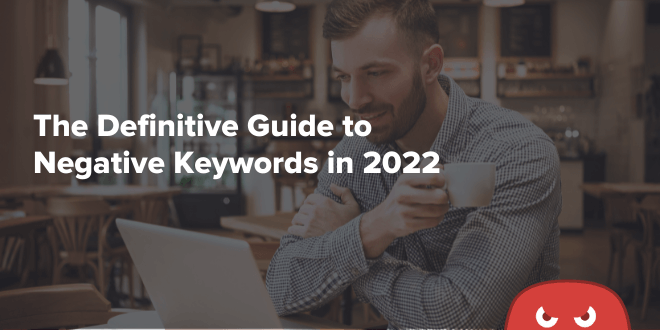
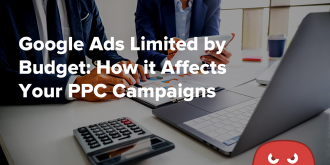


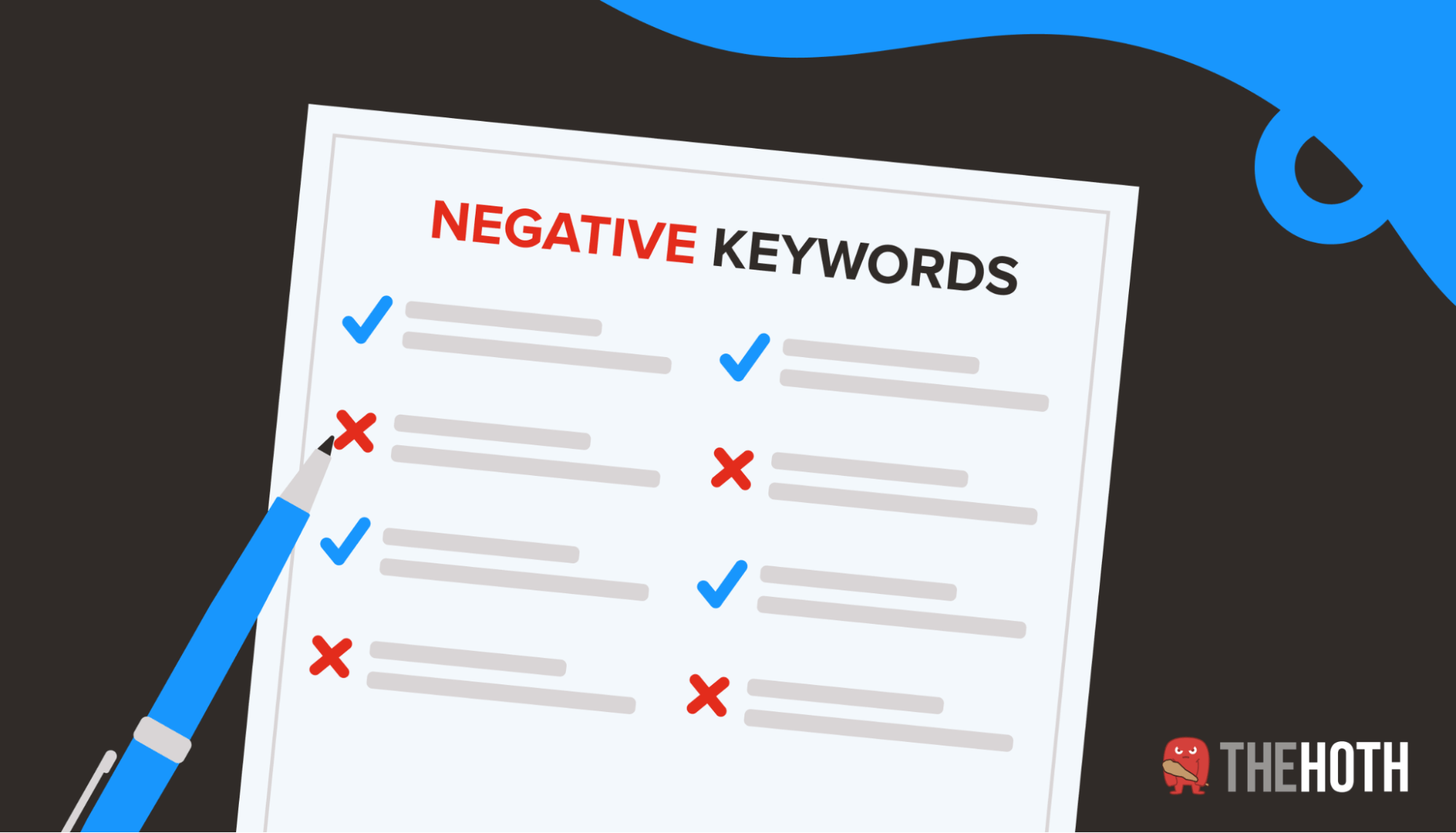
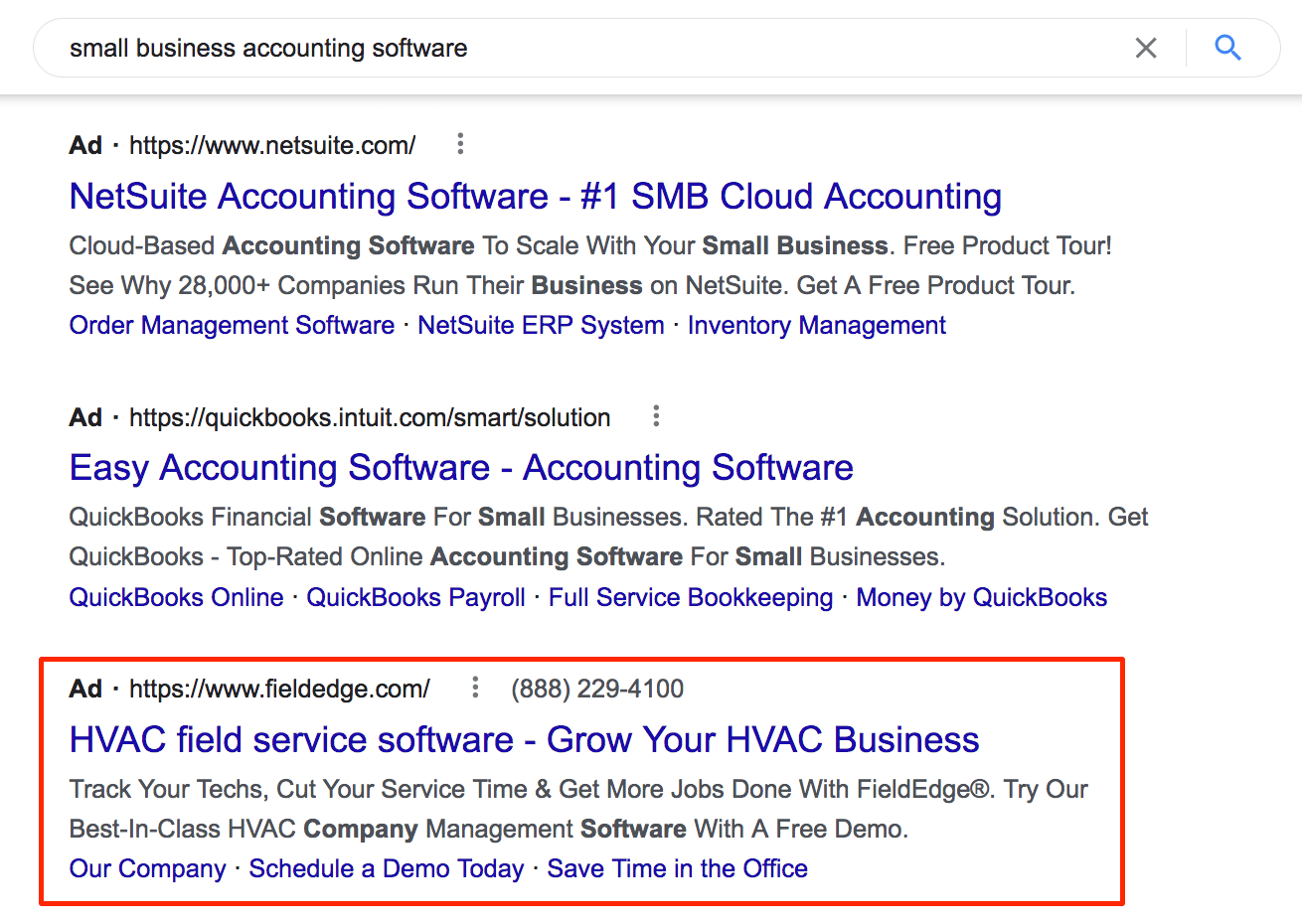
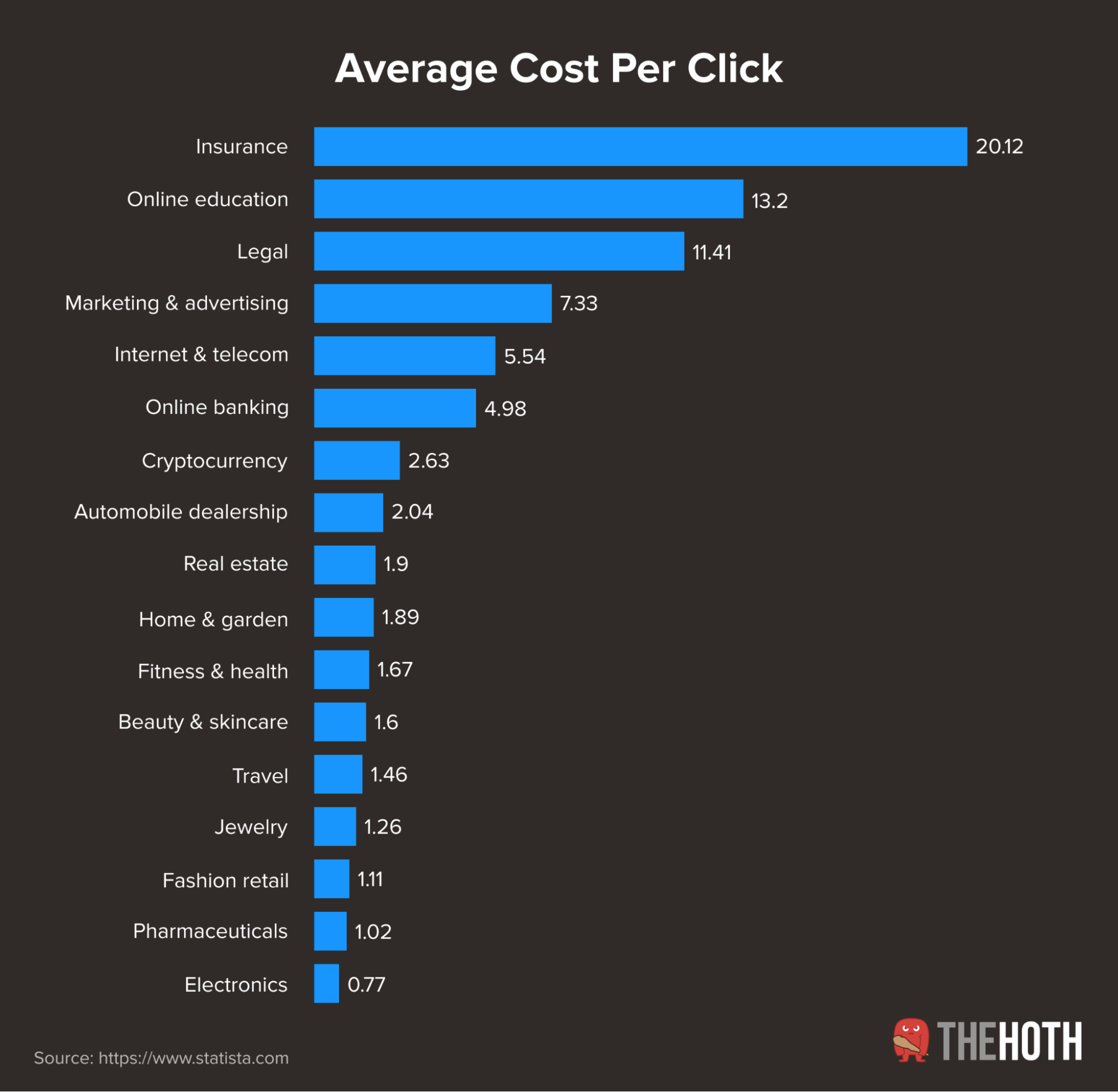
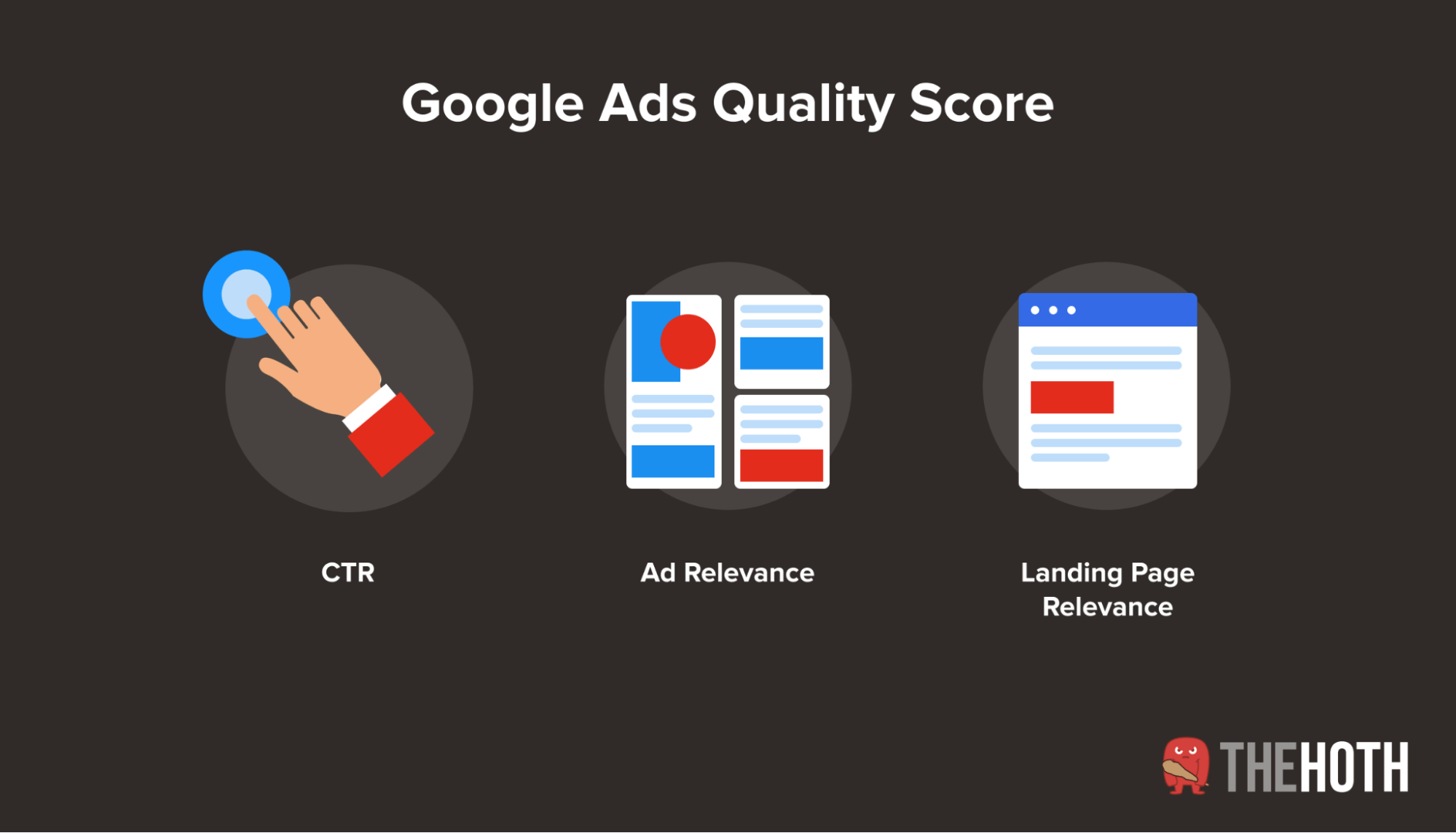
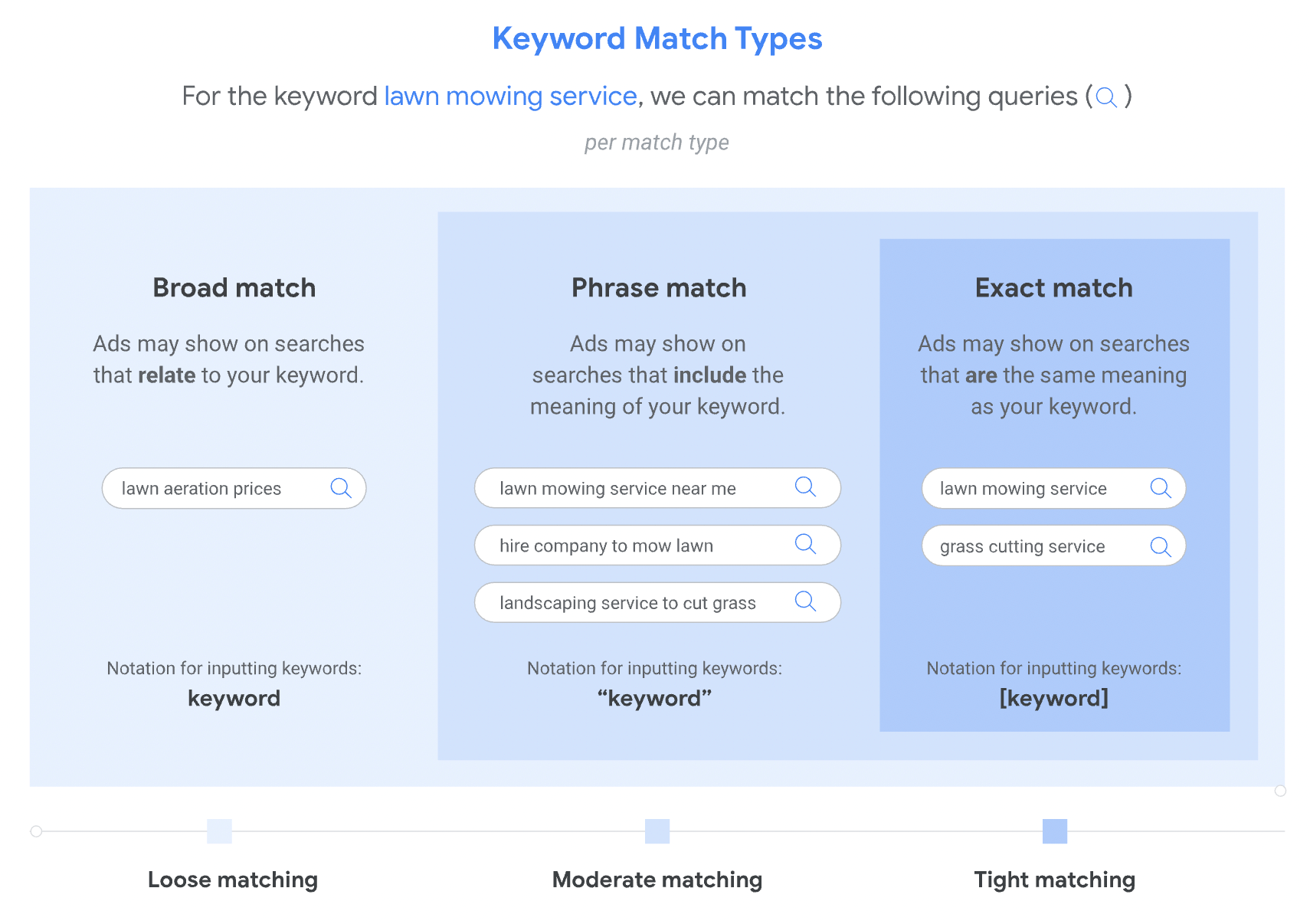
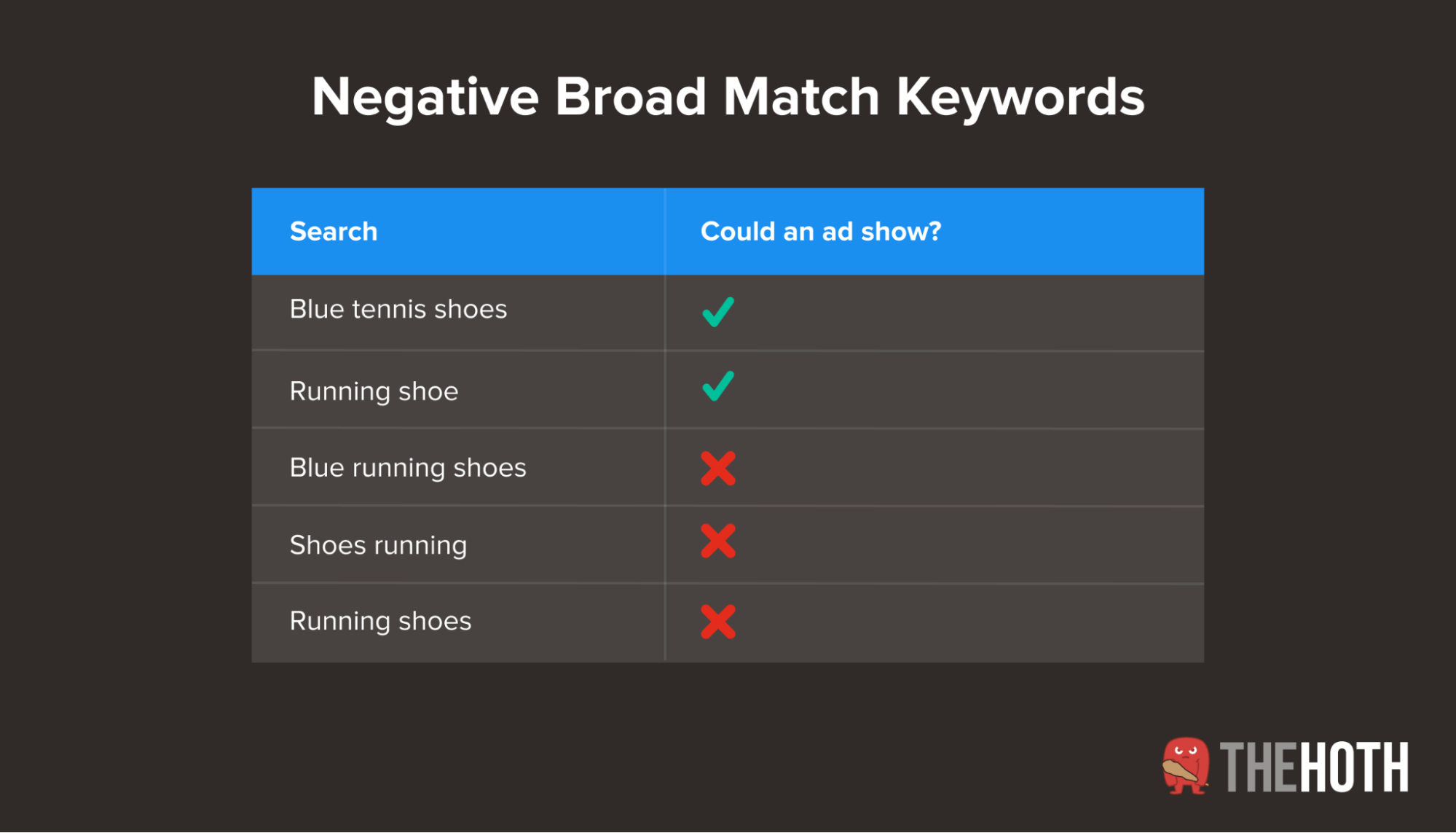
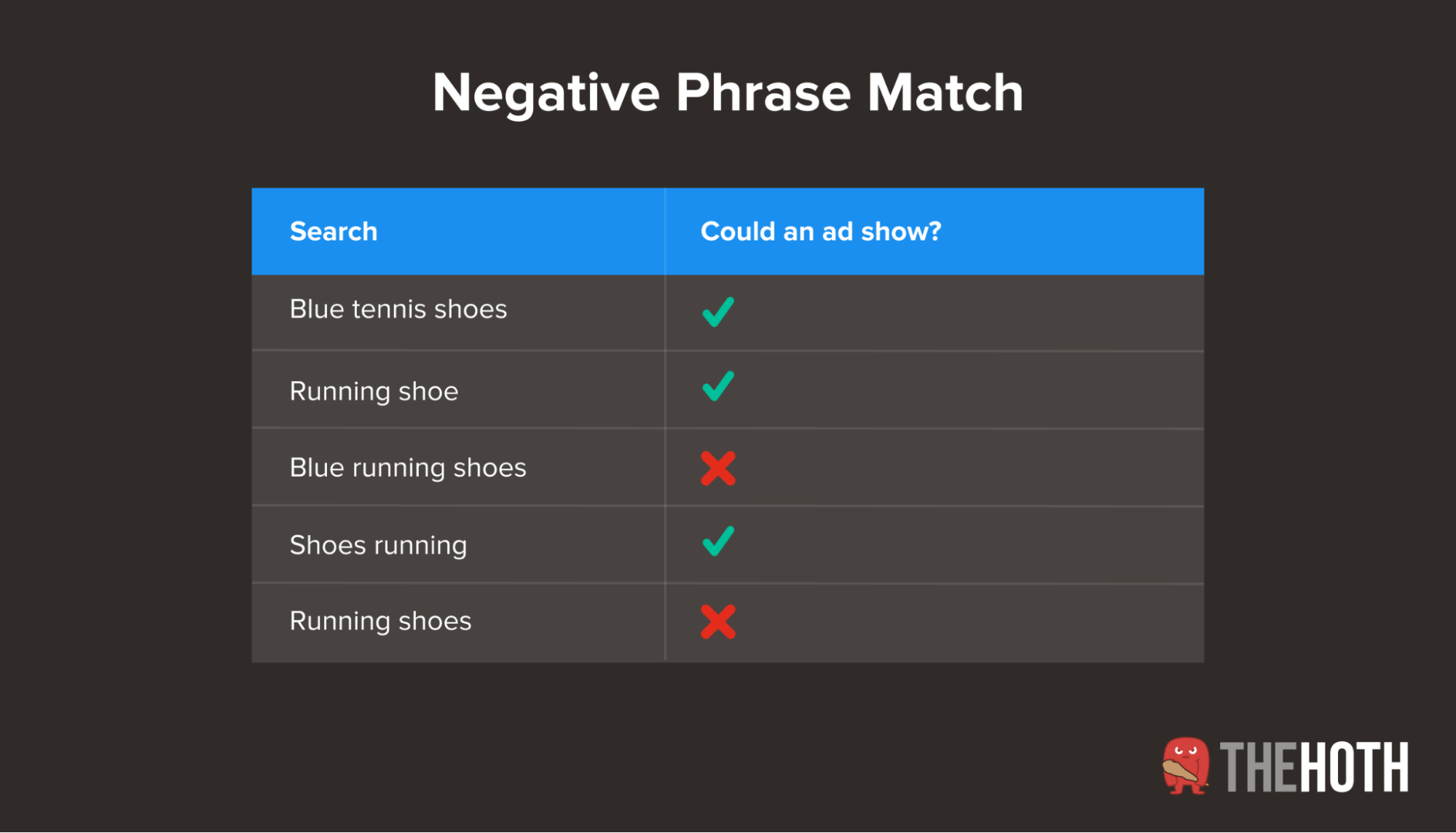
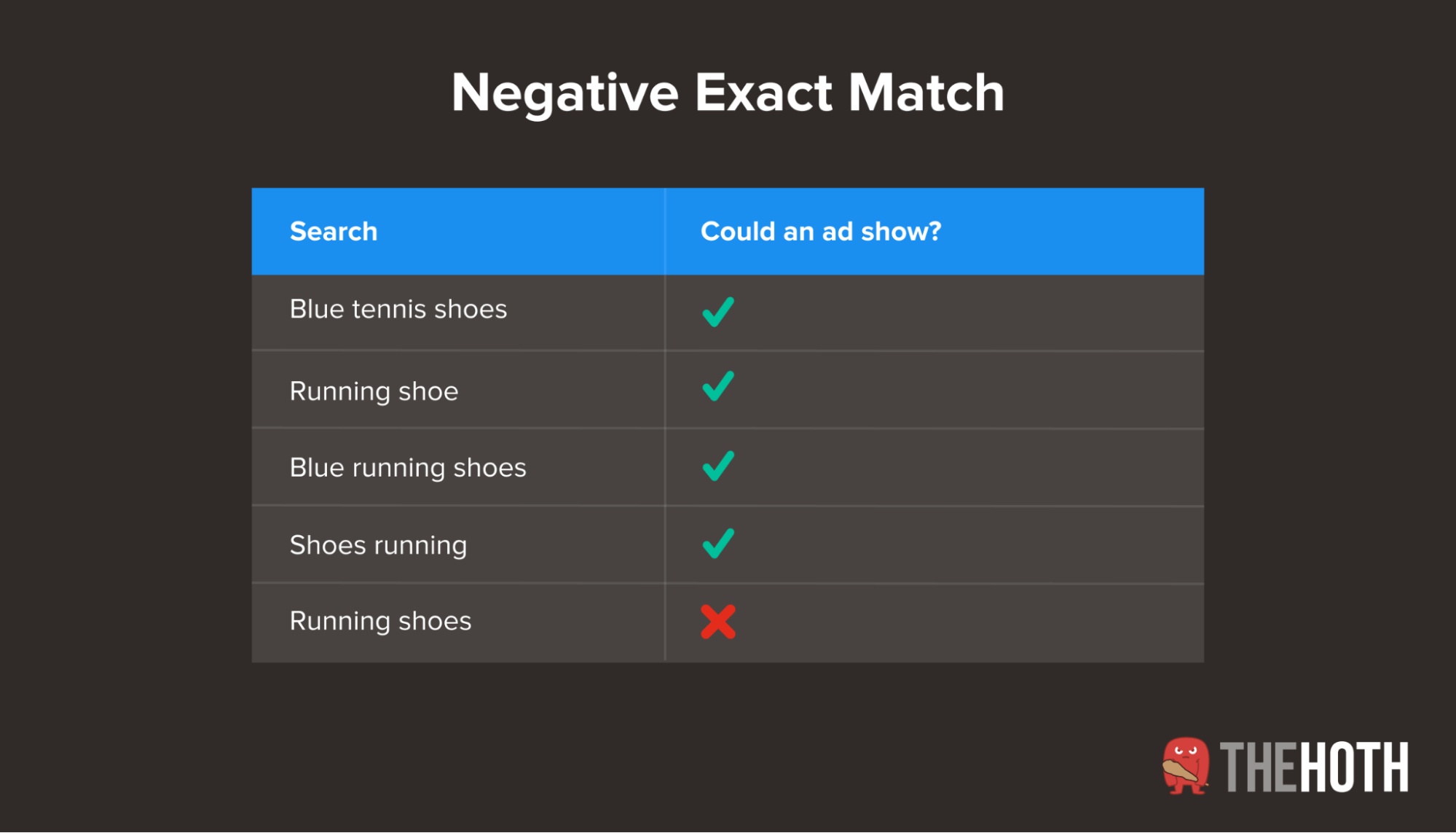
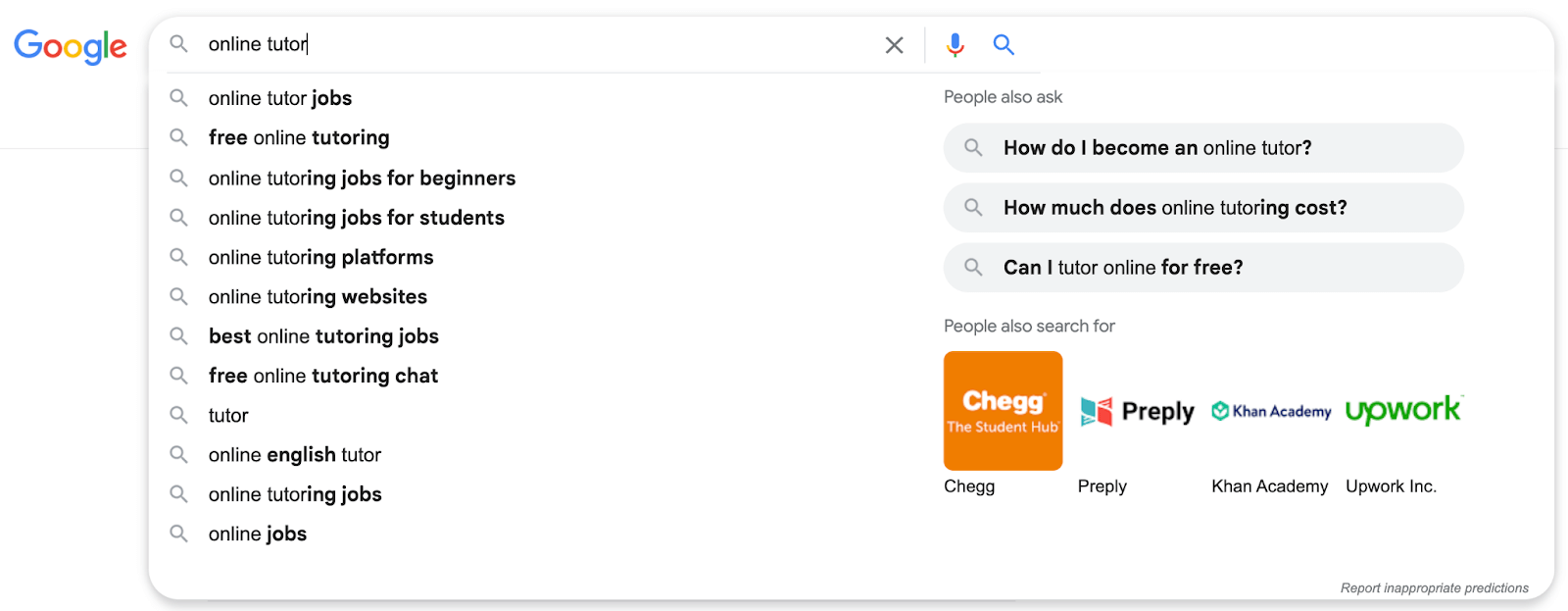
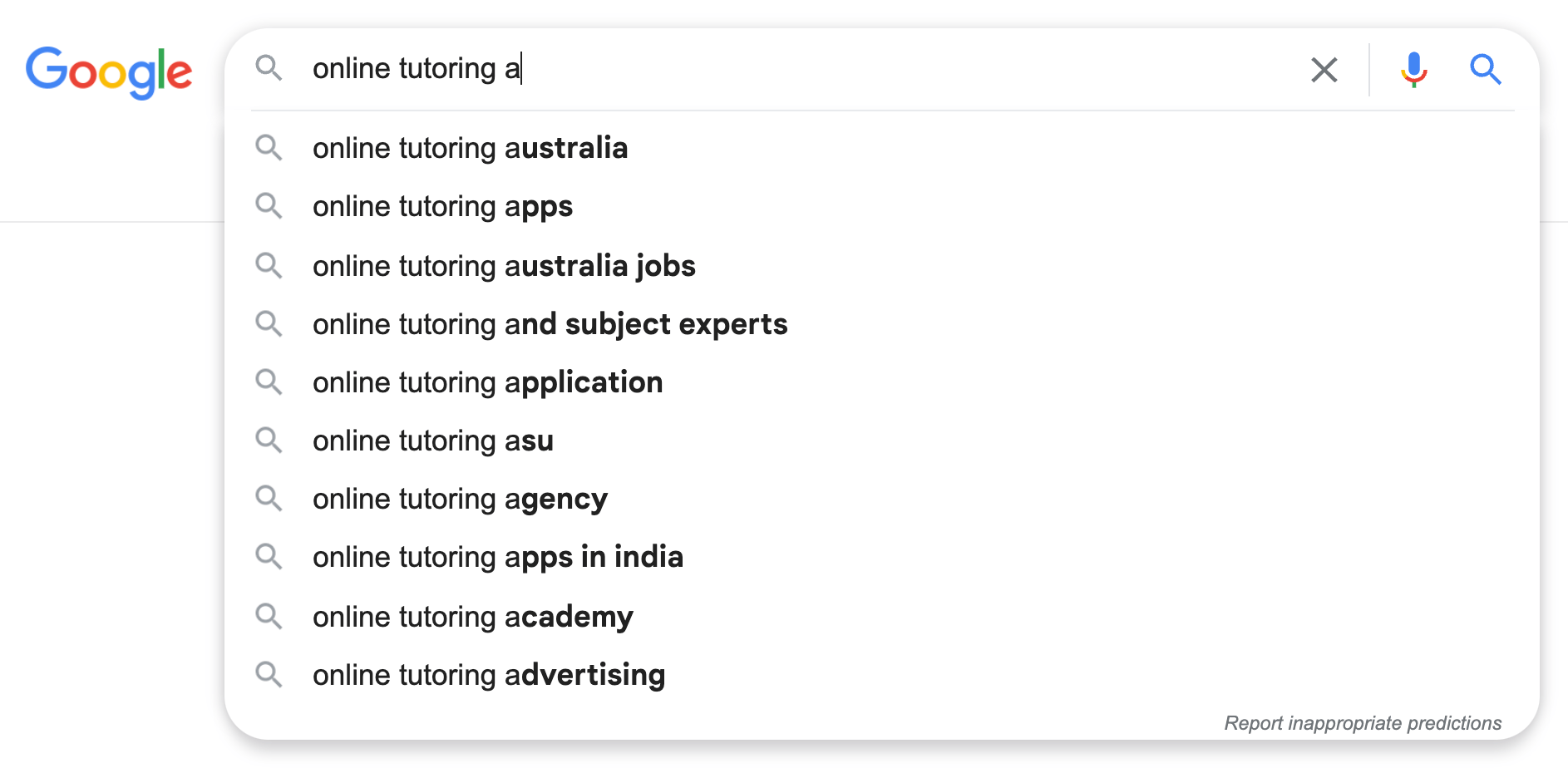
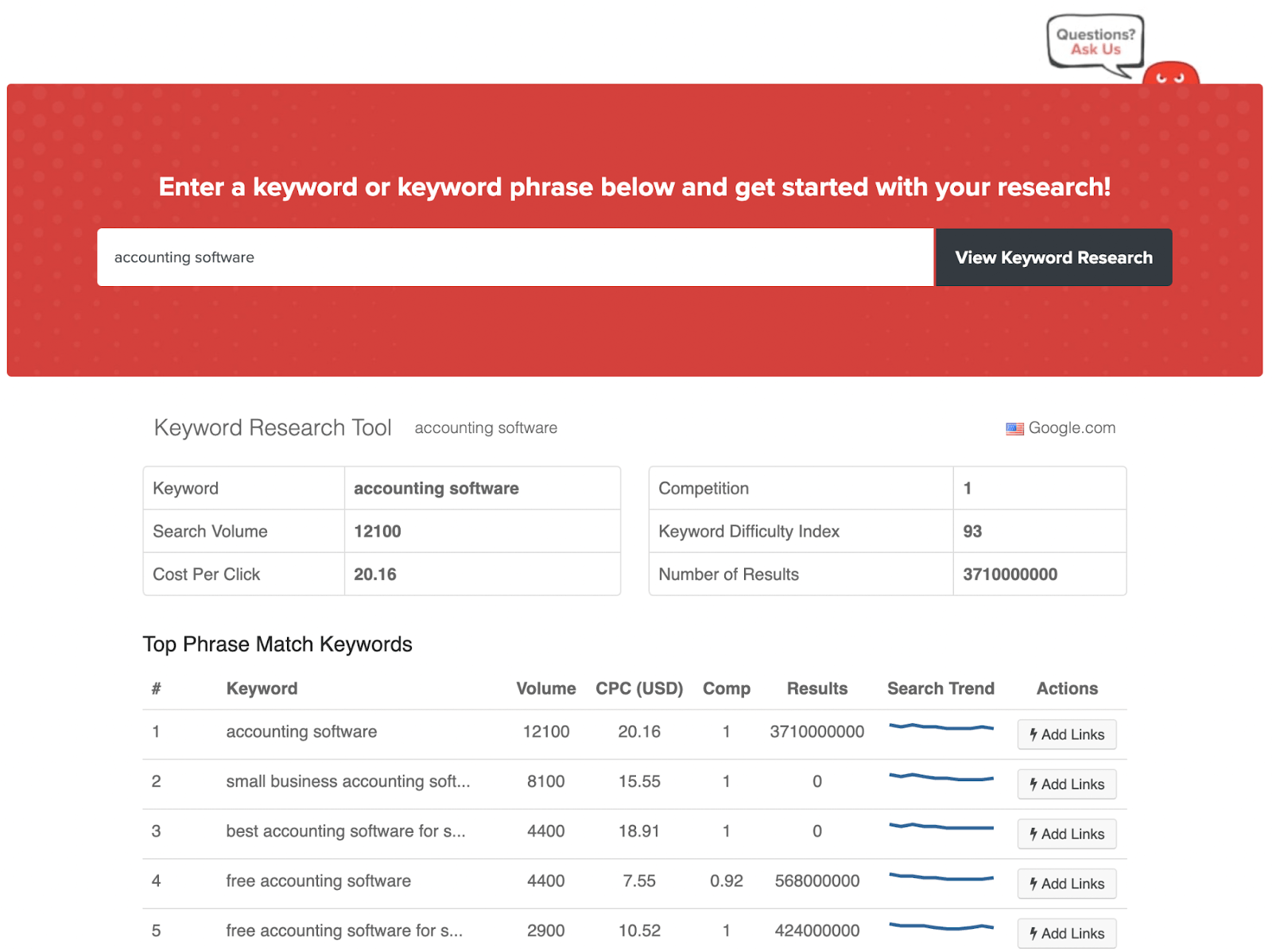
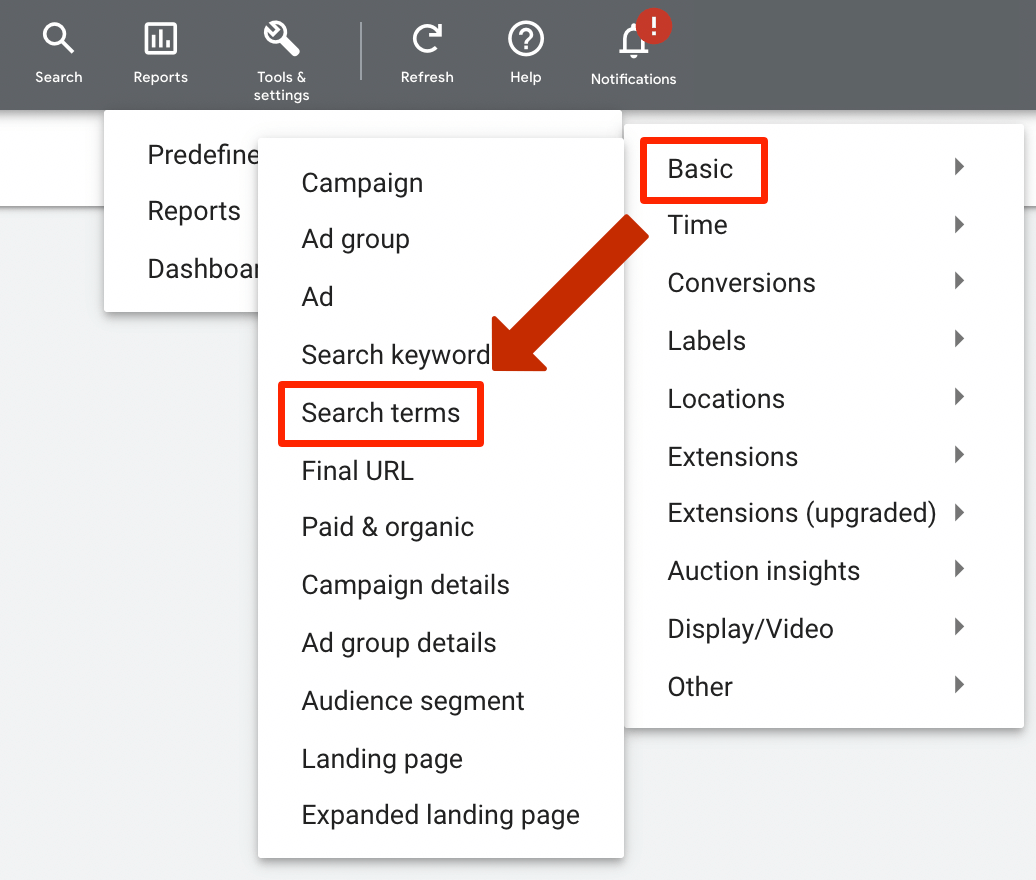
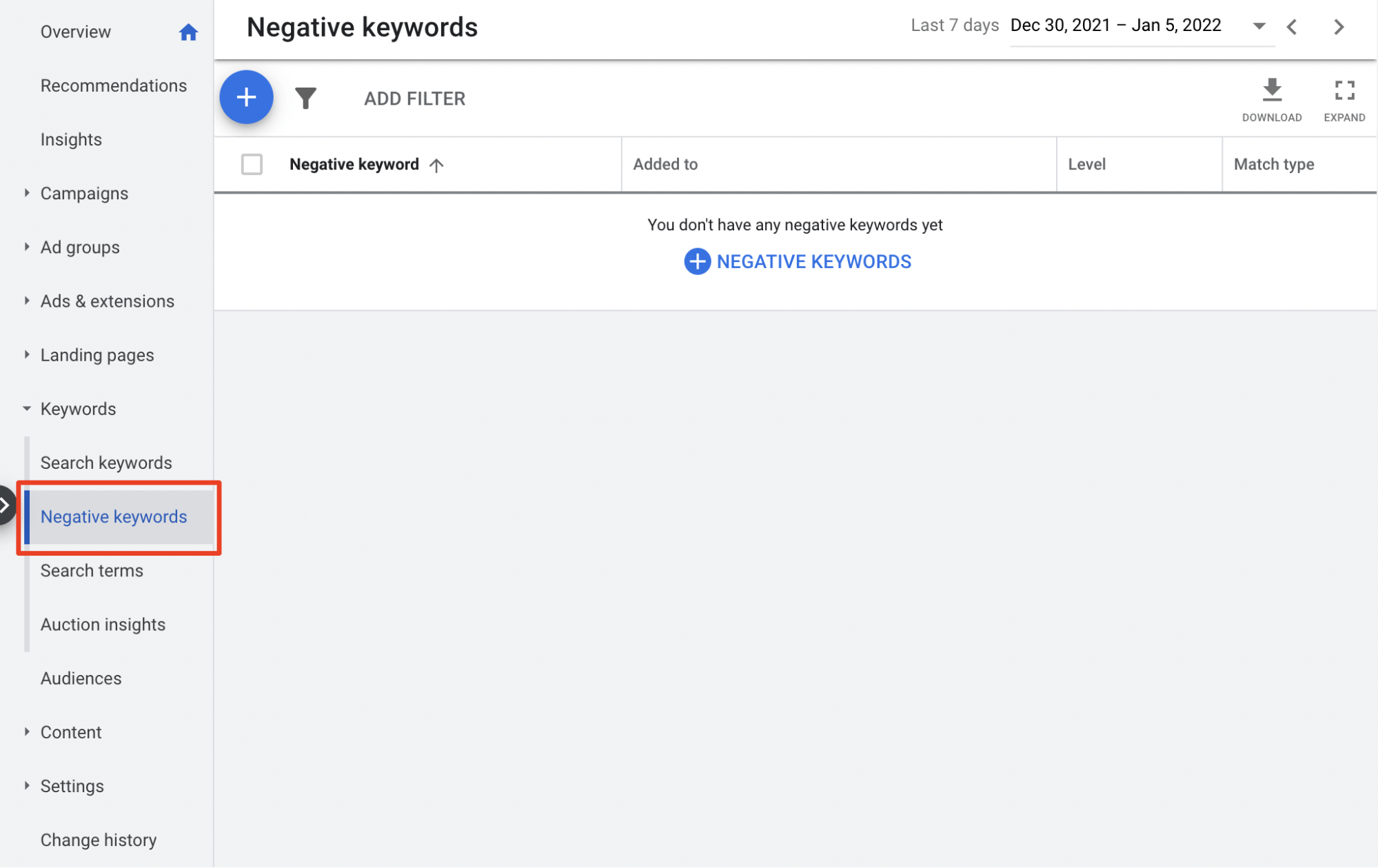
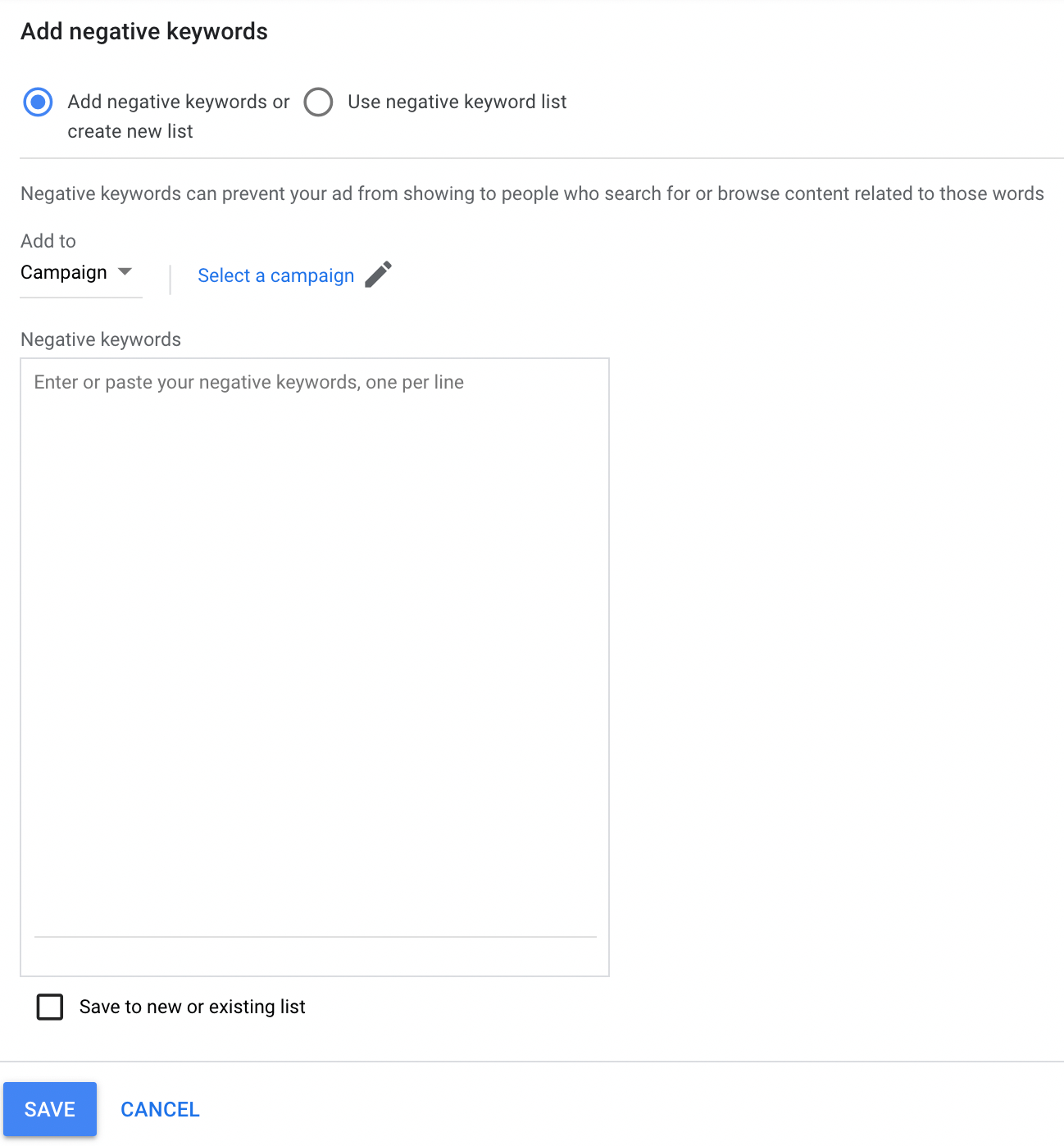
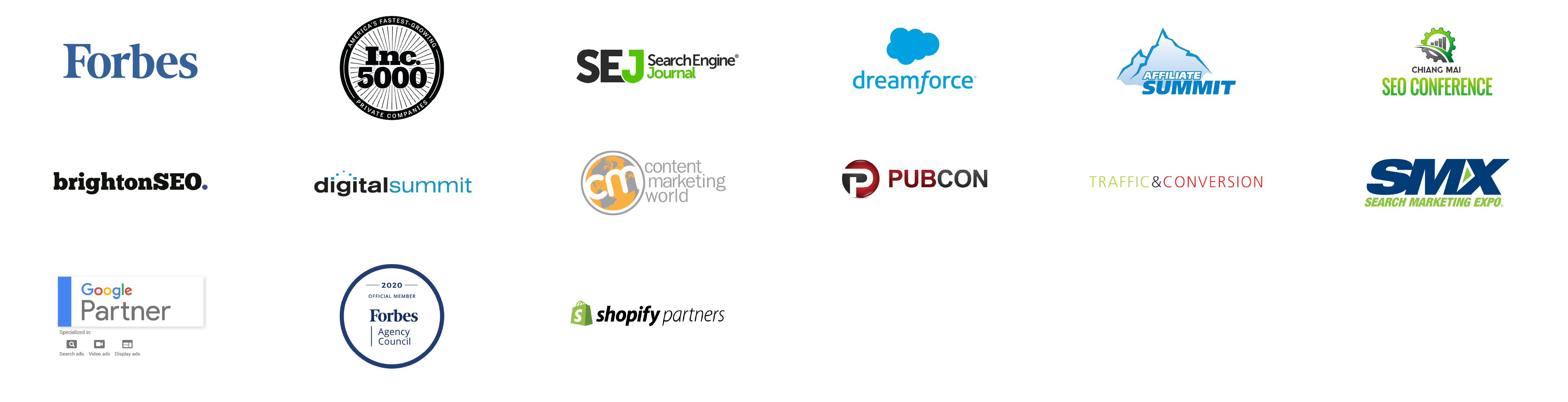
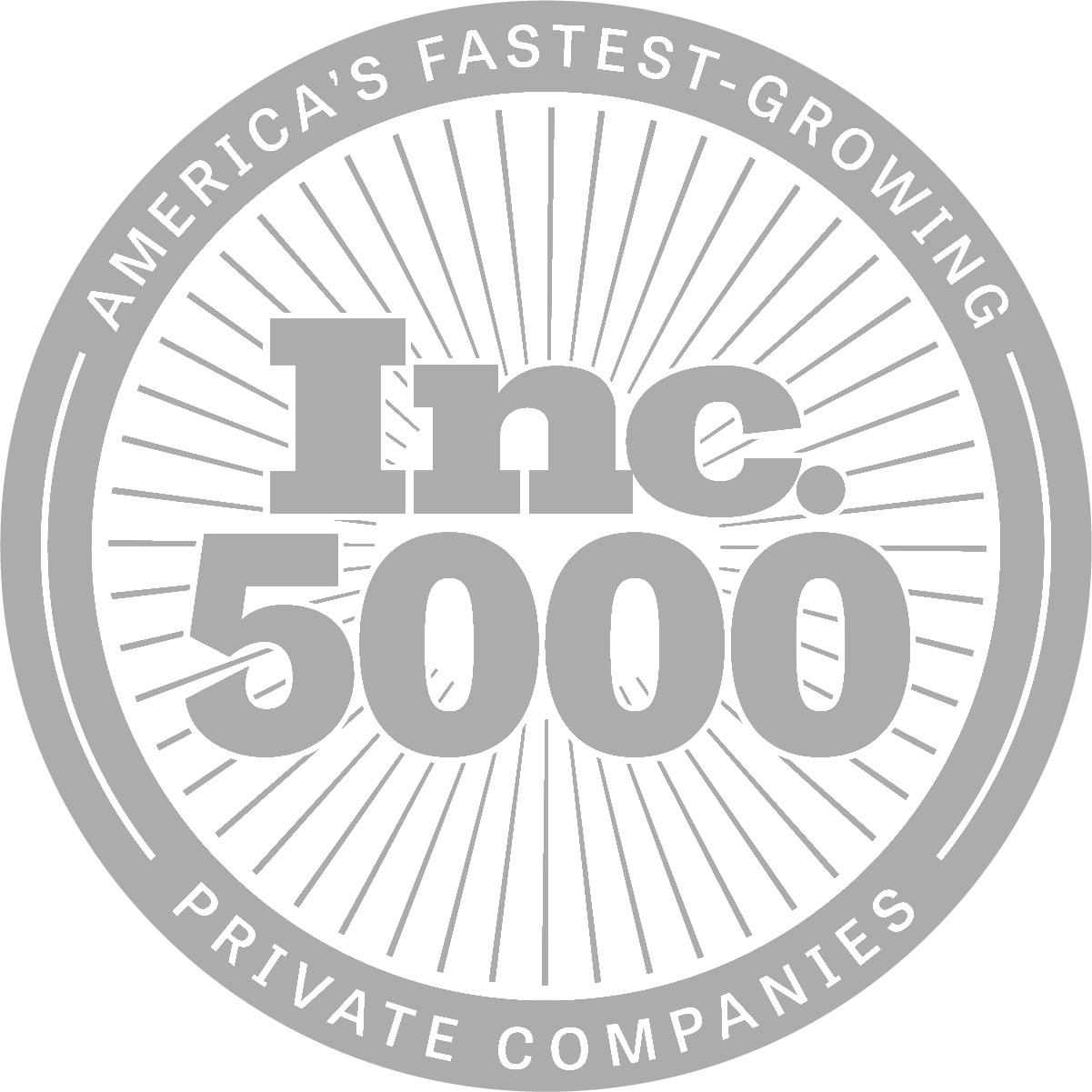
Great Info In This Blog Thanks For Sharing This
Thanks so much! Glad you found it valuable.