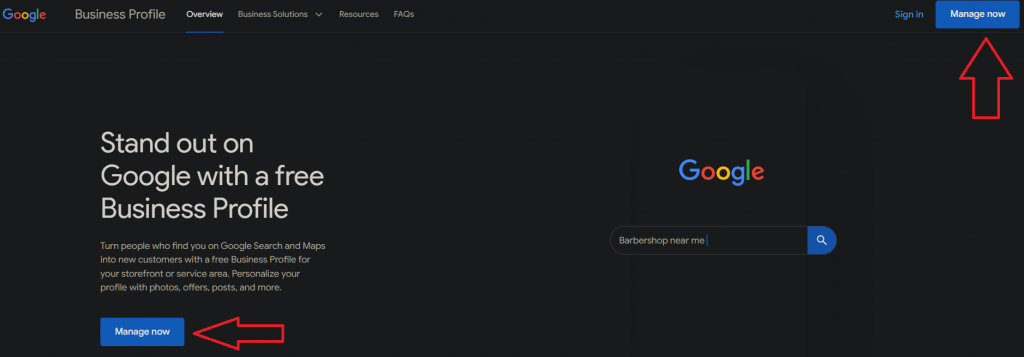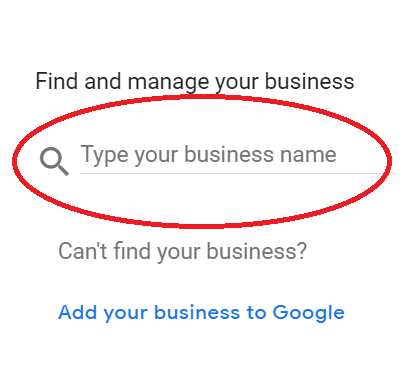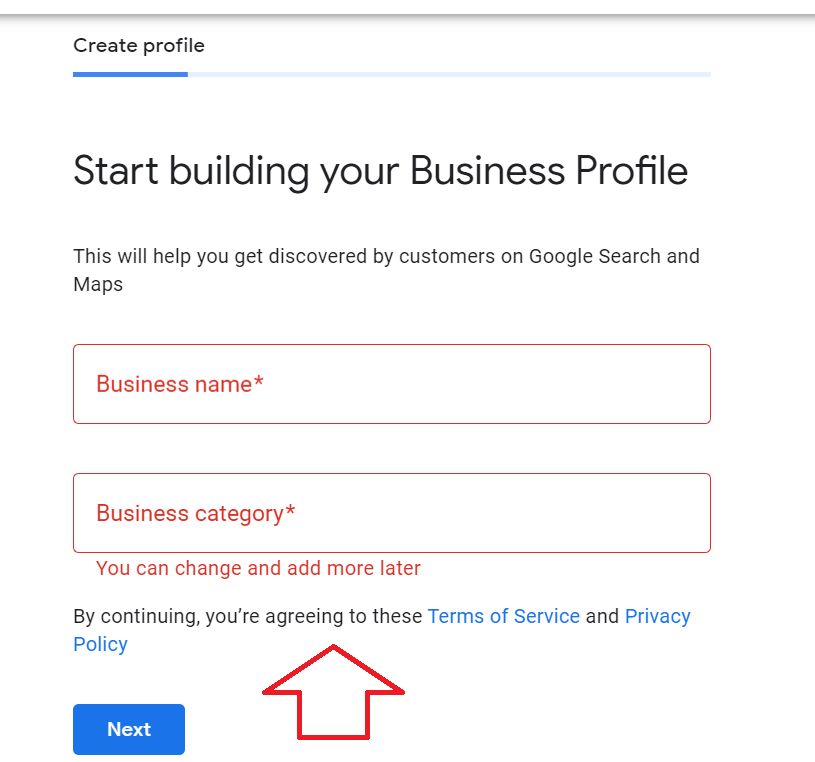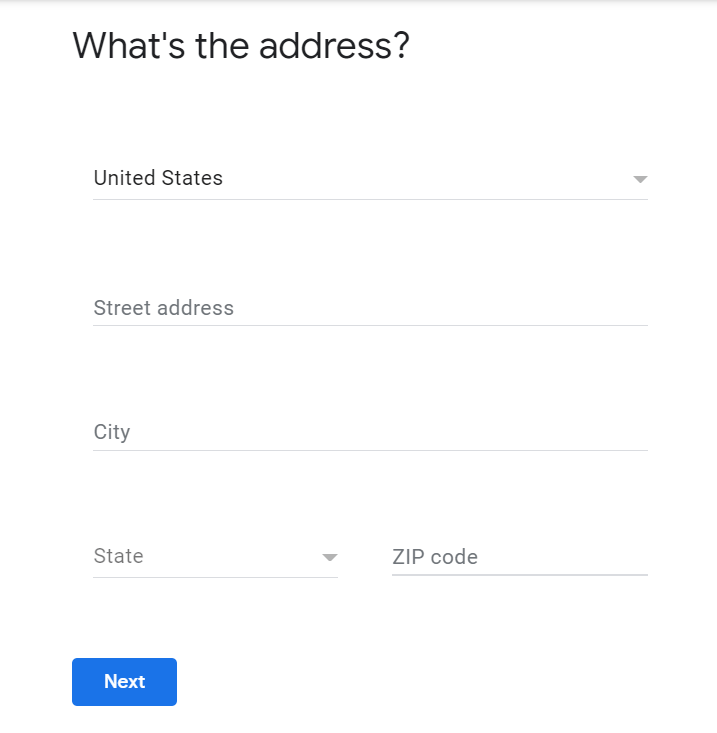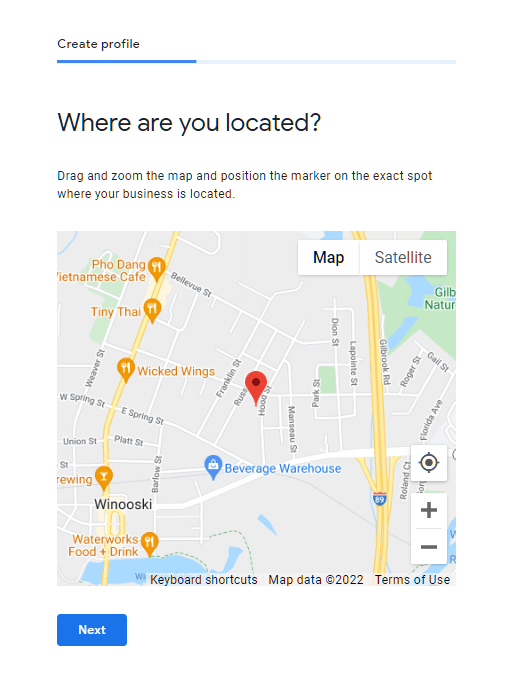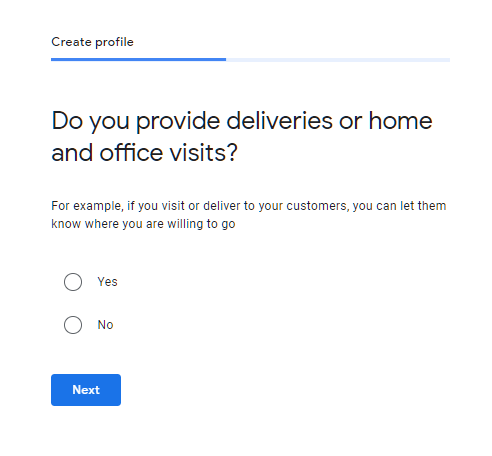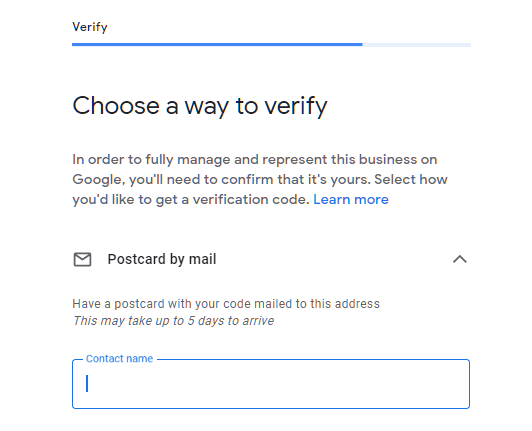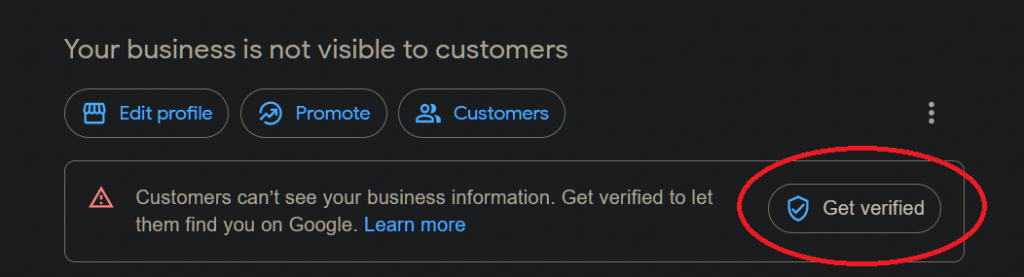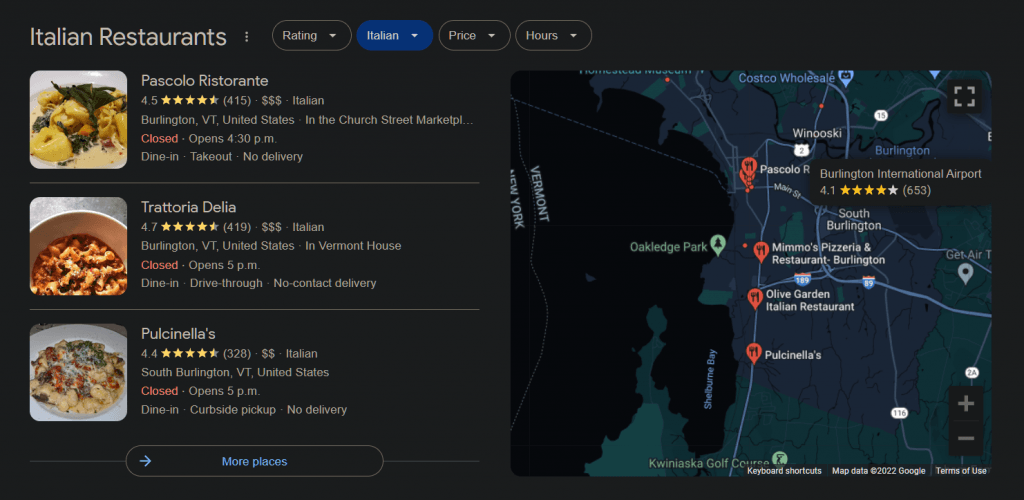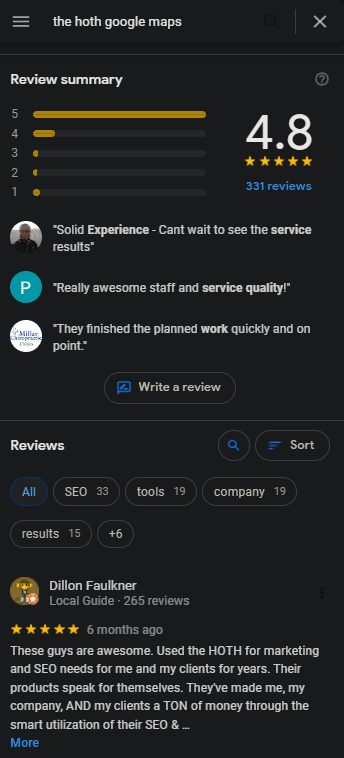If you’re a business owner who doesn’t have a Google Business Profile (GBP), you could be losing money at this very moment. Google Business Profile is a powerful (and free) tool that can help boost your business’ online presence and bring in more leads.
In fact, a staggering 64% of consumers have used Google Business Profiles to find businesses and their contact information. And, in 2020 alone, there was a massive increase in customer calls ( 61%) from Google Business Profiles.
In this blog post, we’ll show you how to create a Google Business Profile account, how to claim your Google business profile listing, and everything else you need to know about Google Business Profile.
Let’s get started!
10 Easy Steps to Creating a Google Business Account
Before you can claim your Google Business Profile, you have to have a Google Business account.
Step 1: Go to https://www.google.com/business
Step 2: Click “Manage now”
Step 3: Type in your business name
Step 4: Type in your business category
Step 5: Decide whether your business needs a physical location added to Google Maps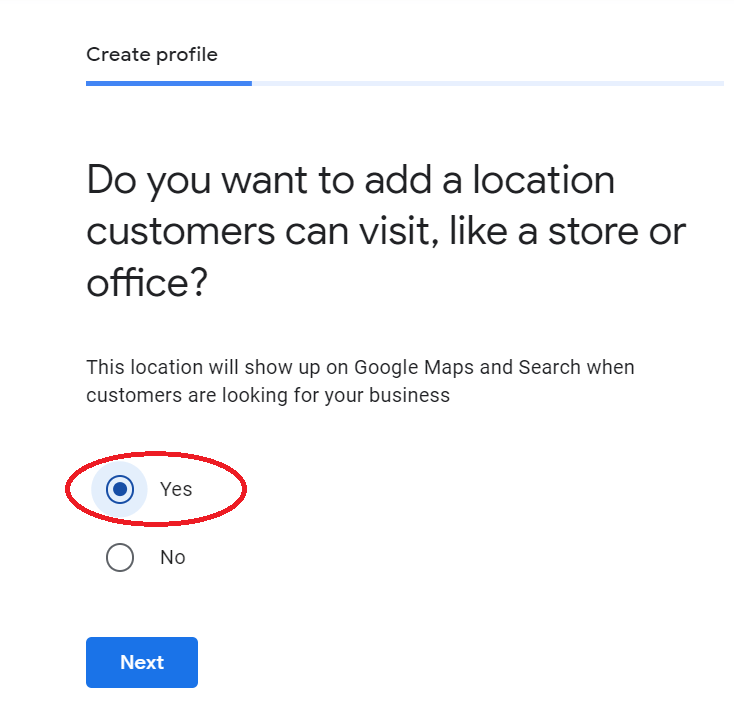
Step 6: Add your businesses physical address
Step 7: Find your business on Google Maps
Step 8: Let Google know if you deliver
Step 9: Provide Google with your business phone number
Step 10: Verify!
After you’ve completed the forms, Google will send a postcard to your business address to confirm your location. The postcard will have a code that you can use to confirm that you are the owner of the business. After you’ve entered the code, your Google Business Profile account is confirmed and active.
It’s important to note that verifying your listing and claiming it is not the same thing. Verification proves to Google your business is a real establishment. Claiming a business proves that you are the business owner.
Besides the postcard, Google also has the option to verify your business profile using phone, text, email, and video.
Here’s how to use each additional verification option for your Google Business Profile profile:
Verify via call or text
To receive your verification code through phone call or text, ensure that you can answer your business phone number directly. In the Business profile, click “Get verified” and select “Phone or SMS”.
You’ll receive a call or a text with the code. Type the code into your profile, and you’ll be all set!
Verify via email
Go to your Business Profile and click “Get verified”, and then “Email”. After that, the confirmation email will provide you with straightforward steps for your code.
The verification process might take up to seven business days, but once it’s finished, Google will notify you. On top of that, it might take a couple of weeks for the updated business data to show up on Google.
You will probably want to upload a logo as well. If you don’t currently have a logo for your business, create one using our online logo maker.
Once the wait is over, enjoy your new business listing across the SERPs!
Verify via video recording
You also have the option to verify your business through a single, continuous video recording.
- Google requests that your recording include your Google Maps location and signs in your business’ vicinity, or showcasing the area surrounding your business.
- Record your business operations, such as marketing materials, products sold, and tools used for your customers.
- Finally, record proof that you’re authorized to represent your business as its manager, such as access to employee-only items.
If you’re recording on mobile, go to your Business profile there and select “Get verified” and “Capture video”.
Start recording and then follow the steps to record your video. Upload it, and you’ll be all set.
Verify via Google Search Console
You also have the option to verify your business instantly using Google Search Console. You can do this by signing in to Google Business Profile with your Google business account.
Google Search Console helps measure your website’s traffic and performance on the SERPs.
Another important thing to note is that people can suggest changes or edits to your business on Google.
This feature allows consumers to alert Google if a business closes down or if the business’s information changes (since business owners don’t always update their online information).
However, one of the downsides of this feature is that unscrupulous competitors or malicious individuals can also change your information without you being notified.
Be sure to check your Google Business Profile account periodically to make sure that your business information is up to date and accurate.
If you need further details, Google has also created its own guide to help small business owners set up their Google Business Profile accounts.
How to Claim Your Google Business Profile Listing through Google Maps
Your business will only show on Google Maps if you’ve claimed your Google Business Profile listing. For your business to be part of the locations game online, you’ll need to optimize every field of your Google Maps listing.
If your business location doesn’t appear in Google Maps, click on the three bars located to the left of the search bar and select “add a missing place”. Fill out the important business information and click “Submit”.
Once you submit it, Google will email you confirming the information and after 24 hours, your business will start showing on searches and maps.
Here’s how to do it:
Add your business through Google Maps:
- On your phone or tablet, open the Google Maps
- Search for your business
- Scroll down and tap “claim this business”
Claim your business through Google Maps:
- On your phone or tablet, open the Google Maps app.
- In the search bar, enter the business name and choose the correct one.
- In the Business Profile, tap “Claim this business” then “I own or manage this business.” To choose a different business, tap “I own or manage another business.
- Select a verification option, and follow the on-screen steps
Do note that a Business Profile can exist without having a Google Business Profile account, but you won’t have the authority to edit the business information until you claim the business through the Google Business Profile profile.
Why Claim a Google Business Profile Listing?
GBP isn’t just for brick-and-mortar locations. It is also important and possible to sign up if you’re a service area business and just want to claim some digital marketing real estate despite not having a physical location.
When you have a Google Business Profile account, you’re also given the option to respond to Google Reviews. A well-optimized Google Business profile can be used to rank above competitors for relevant keyword searches.
Once you fill out the Google Business Profile profile, Google will display a knowledge panel for users searching for your business.
The Knowledge Panel provides customers with information on your local business hours, social media, photos, reviews, contact information, and other rich results. This section won’t show up if you fail to claim your listing.
How do you tell if a Google listing is verified?
If you aren’t sure whether or not you have claimed your business listing. You may want to begin by logging into your Google Business Profile account and checking to see if there is a “verify” button on your dashboard.
You may also do a quick Google search for your business and check to see if there is an option for you to claim your business in the knowledge panel that we mentioned above.
Similar to this:
How long does it take to verify a Google Business Profile listing?
Verification is fairly simple and only takes about a week to complete. Once you’ve requested ownership of your business profile listing, the current profile owner will have anywhere from 3 to 7 days to respond.
You can check the status of your request by signing into your Google Business Profile or, there may be a clickable link sent to your confirmation email.
What do you do if your business is already claimed?
If you’ve gone onto your business listing only to see that your business has already been claimed, here’s a quick fix:
- Go to https://business.google.com/create
- Then enter the name and physical address of your business
- Select it from the search results
- Click “Continue”
- A message may appear stating that someone else verified the listing
- Click “Request access” and fill out the form
- Click Submit
What Information Should I Add to the Google Business Profile Listing?
Here are some important things to include in your Google Business Profile listing:
- Business website URL
- Opening and closing hours
- Booking information (optional)
- Menu (if it’s a restaurant)
- Reviews
- Photos
It is always important to include your business URL, homepage, or landing page for your potential customers. Because 97% of users search online to find a local business, including your opening and closing hours is crucial for businesses. You may also want to include a booking calendar such as Calendly.
Additionally, if you are a restaurant or a place that delivers food, you may want to include a digital version of your menu for easy access.
Reviews are an important part of Google Business Profile. Reviews boost online presence, and trustworthiness, and can help encourage your happy customers to share their experiences. Replying to each and every review that is posted on your Google Business listing is vital.
Here are a few actionable steps to replying to Google Business Profile listing reviews:
- Stay polite
- Answer good and bad reviews
- Offer solutions both on or offline
- Don’t argue
You may also want to upload videos or photos and remember to write a compelling business description that will encourage customers to visit your location. A strong business description and high-quality photos can encourage customers to click on your listing and visit your business.
What are the Benefits of Using a Google Business Profile?
Now that you know how to claim your Google Business Profile listing, and how to create a GBP account, let’s take some time to talk about why you should definitely utilize its awesome features.
Here are a few benefits of using GBP:
- GBP lets you appear in Maps and Google Local pack listings like this:
- Makes your business more visible
- GBP lets people leave reviews like this:
- GBP gives insights into helpful information
- It’s free and super easy to use
As shown in the screenshots above, having a Google Business listing and profile increases your visibility on Google Maps. Your business name will appear right at the top of results pages that are relevant to a user’s local search.
Google Local Pack takes up a ton of room on the front page of Google’s search results when a user searches for a local service. It’s the first thing someone sees after they type their query. It lets people see the information that they need at first glance. It also shows contact information, hours, and address.
That’s All Folks!
Claiming your Google Business profile is good for your SEO and to increase brand trustworthiness in your company.
So, if you want your business to rank higher on SERPs and have a better chance of being seen by potential customers, it’s time to set up your Google Business Profile profile.
And don’t worry – our team can help make the process easy for you.
Schedule a call today and let us show you how The HOTH can get your business ranking!
Sign up now and take advantage of our awesome SEO tools and guides!